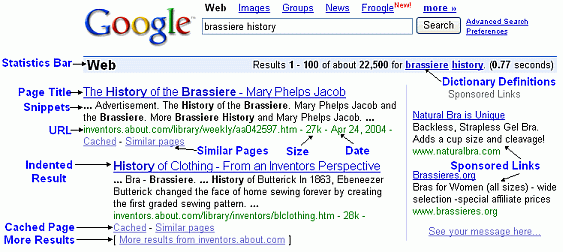Understanding Google's Results Page Template - Whether
you're searching the web for business or pleasure, understanding the
results of your search engine query will help you find what you're
looking for quicker. There are clues in the results that can help you
identify which links are most likely to include the information you are
seeking. Knowing where to look, what to look for and why the information
is presented the way it is can make your searches less frustrating and
more productive.
Most Google searches are formatted the same way. The search query box is at the top. Directly below is the statistics bar. Below that, in a pink box and also in a narrow column running down the right side, are paid searches. Below the ads are the organic results.
Above this article you see that I have identified six different elements of a typical Google Results Page. Below you will find details about each in alphabetical order.
Most Google searches are formatted the same way. The search query box is at the top. Directly below is the statistics bar. Below that, in a pink box and also in a narrow column running down the right side, are paid searches. Below the ads are the organic results.
Above this article you see that I have identified six different elements of a typical Google Results Page. Below you will find details about each in alphabetical order.
Advanced Search
A
typical Google search involves typing keywords in the Search Query Box.
However, perhaps you have tried a Google search but didn't find what
you were looking for. Google Advance Search lets you tailor your search
by using a variety of criteria, such as keywords and location, to narrow
down the results.
Natural/Organic Results
Just
as a newspaper contains both news copy and advertising, so does Google.
And just like in a newspaper, Google attempts to identify which parts
are paid advertising and which are to be considered "news". Google
organic results is "the news" and appears based on content, keyword
relevancy, and popularity.
Paid Search
Using
the newspaper analogy again, Google AdWords is the retail advertising
department at Google. While newspapers charge a flat rate based on ad
size, Google AdWords fees are calculated based on how many times your ad
is clicked. The price of each click is determined through an auction
based on the keywords you choose and the popularity of those words.
There are two places on a results page that ads can appear. The most common location is down the right hand column. You will often see ads highlighted in pink, as shown in the illustration above, directly above the organic results. These ads have some combination of high quality score, click-through rate, and price that have qualified them to appear there.
There are two places on a results page that ads can appear. The most common location is down the right hand column. You will often see ads highlighted in pink, as shown in the illustration above, directly above the organic results. These ads have some combination of high quality score, click-through rate, and price that have qualified them to appear there.
Search Button
Click and go, or just press enter or return on your keyboard.
Search Query Box
The
words you type in this box determine what results you get. For best results, keep your search as simple as possible. Case doesn't matter and
punctuation is usually ignored.
Statistics Bar
The
statistics bar is easy to overlook, but if you're looking to improve
the ranking of your site, it is an important number to watch. It is good
to know the overall competition for a keyword as it will determine the
difficulty of being found using that word. If you are looking to improve
the ranking of your website, ideally you would target relevant terms
that have as little competition as possible.